Where to Begin
First, sign in to your Google Drive by visiting drive.google.com. Select the ‘Shared with me’ option on the left side of the window.
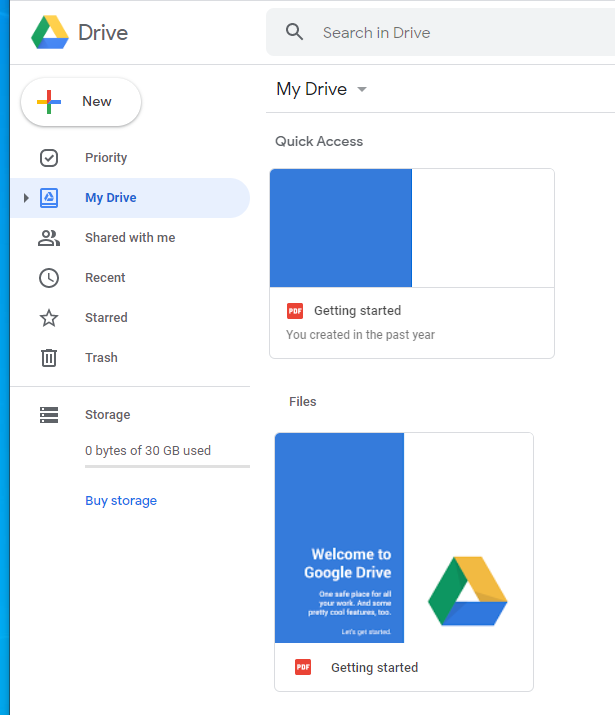
Second, locate and right-click on the folder that was shared with you and choose ‘Add shortcut to Drive’
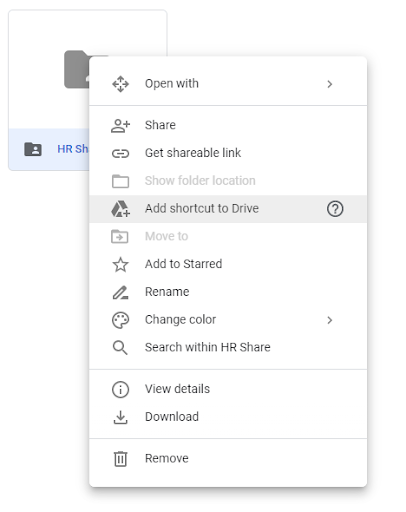
Next, ensure that ‘My Drive’ is selected and click on ‘ADD SHORTCUT’ at the bottom.
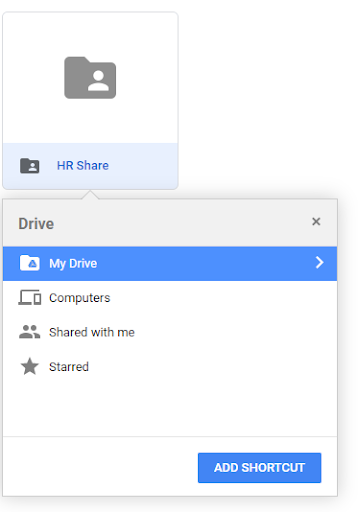
Download & Install Software
Now, download and install the ‘Google Drive File Stream’ software onto your PC. The installation files can be found at the links below for your OS:
Windows Download
Mac OS Download
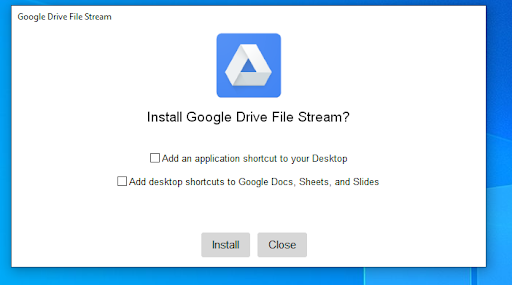
Configure
Once the installation is complete, you will be asked to sign in to your Google account. Login with your Google account using your email address and password.
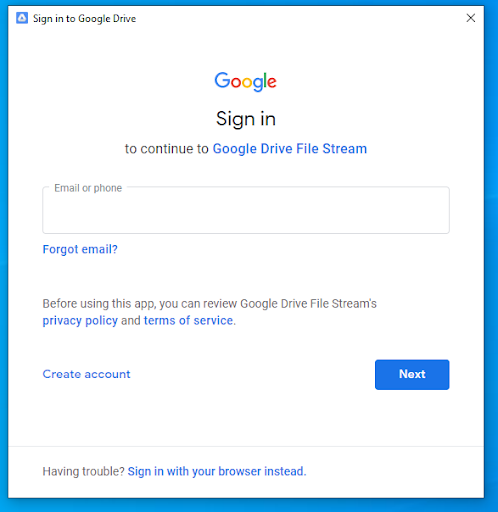
Next, once you sign in, you will see a brief welcome tutorial. Click on the arrow to the right to skip through the tutorial pages.
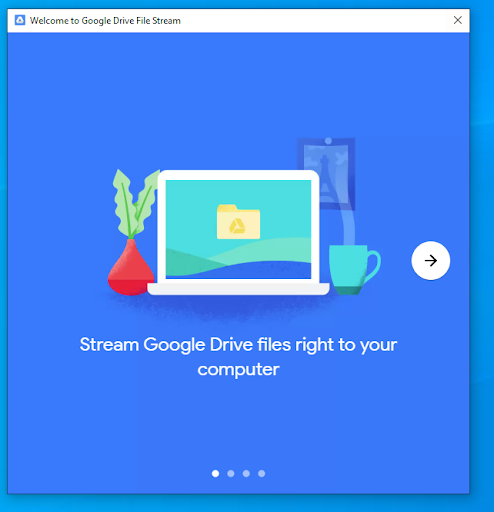
Now, choose ‘Open Google Drive Folder’ on the last page to goto your Google Drive folder on your PC.
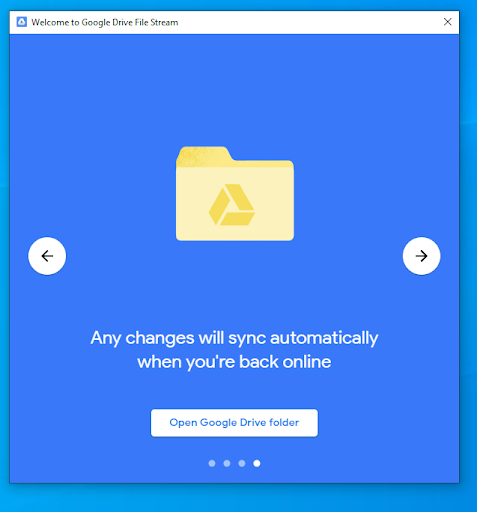
A new window will appear. Click on ‘My Drive’ in this new window.
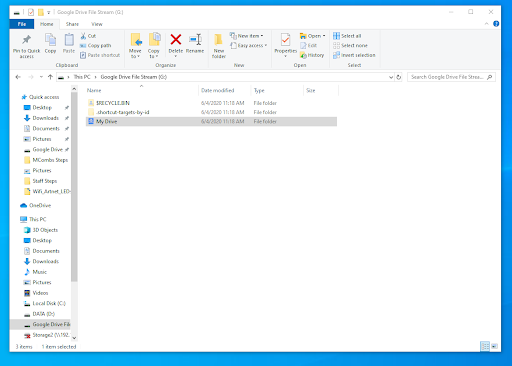
There you will find the share shortcut you added to your Google Drive earlier. Click on that shortcut.
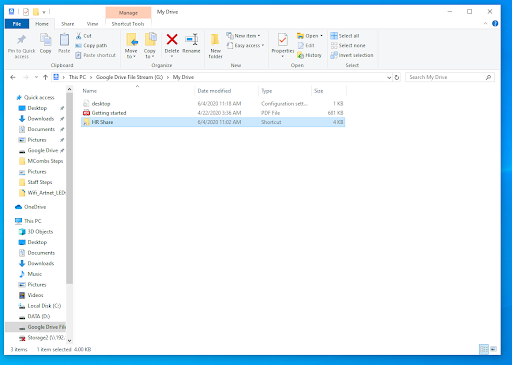
You are now connected to the shared folder on Google Drive. Files you place in this folder will be added to the shared drive folder with your team.
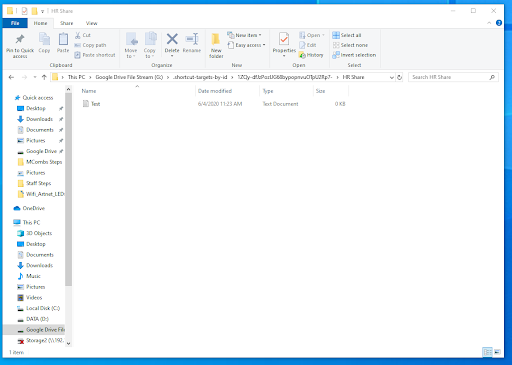
If your drive is not showing up or files are missing from the share, you can check on the status of the file sync by clicking on the drive icon in your windows taskbar. To access files on your drive, you do need to be connected to the internet.
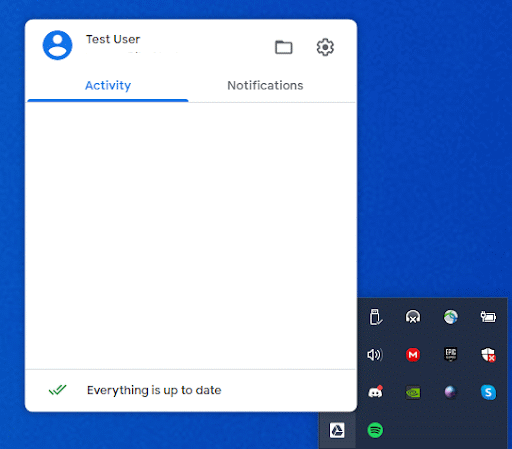
You can also access your drive through ‘This PC’ by clicking on ‘Google Drive File Stream’ in that window.
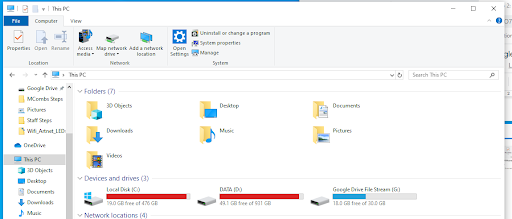
Known Issues
- You can’t currently duplicate Google Docs, Sheets, and Slides.
- Drive File Stream currently doesn’t support ARM-based Windows laptops and tablets, including the Microsoft Surface Pro X.
- Anti-virus software: Certain virus detection and security software can interfere with the operation of Drive File Stream. If you have virus scan software running on your computer and repeatedly see the error “Drive File Stream encountered a problem and has stopped”, try excluding the Drive File Stream from your virus scan. If that doesn’t work, reach out to support for instructions on how to make File Stream work with your antivirus software.
- Pop-ups: Some users on Drive File Stream version 41 and prior may report seeing repeated pop-ups to sign-in. This can happen if they’ve had their account deleted or disabled. If you no longer wish to continue using Drive File Stream and are encountering this issue, we recommend uninstalling Drive File Stream.On Windows, you may have to manually stop Drive File Stream from running in order to uninstall it.
Conclusion
That’s it! You now have the ability to easily sync your files and folders from your local drive.
For more information, see the Google Reference here.